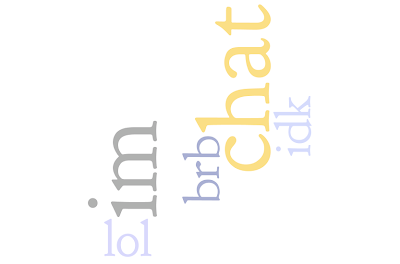 In the Kindergarten through eighth grade classes, I take time to talk about Internet safety and responsibility. This week, I gave Chatzy.com a test run with great success. This is a long post. I want to remember the details the next time I use Chatzy.
In the Kindergarten through eighth grade classes, I take time to talk about Internet safety and responsibility. This week, I gave Chatzy.com a test run with great success. This is a long post. I want to remember the details the next time I use Chatzy.My First Encounter - Princeton '08
Last May, I went to Children and Electronic Media at Princeton University in New Jersey. I had the pleasure of attending with several of my online colleagues: Kevin Jarrett, Vicki Davis, Kathy Schrock, Robin Ellis, and Kristin Hokanson. During Vicki's session, she opened up a Chatzy room. It was quite interesting to hear her talk about the site first hand. For a small fee, she was able to create an ad-free private chat room with the ability to save the chat transcript. I was intrigued, but didn't really use it until the past week.
Time for That Talk
This week, the seventh grade was going to be connecting with students in Tennessee and Maylaysia in our Middle School 1001 Flat Tales project. As their teacher, I find it imperative to follow all the content on pages my students frequent. Last weekend, I was subscribing to the page edit and discussion RSS feeds for all pages my students would encounter on a weekly basis. I found a cell phone number posted by a student from one of the schools. I removed it and notified all the teachers involved in the project. I am helping Jeff Whipple run the project again this year.
I always plan a responsible Internet use talk before summer vacation. I try to find a different way to present the information every year so it does not become stale. This year I decided to try Chatzy.
Self Preparation
I've been participating in backchannels for a little over two years. My experiences in learning to listen to a live presentation, audio, or video production while participating in a chat room has grown. I remember the first time I attended a Women of the Web 2.0 podcast and attempted to chat at the same it. It was very unnatural. I've since become more adept, but not perfect.
I have helped moderate a chat room, too. In moderating a chat room, I have three basic jobs. I listen to the content and digest the information, I ask and answer questions, and I make sure no one feels left out and their questions are being addressed. This practice was especially helpful in class this past week.
Getting Chatzy Ready
The actual logistics of creating a private room are simple. I registered for an account and created a room. I went the extra step and paid $9.00US for a Chatzy Plus room. The $9.00 gives me an ad-free room. I have the ability to have a complete chat history. I can also have a secure (https) room. I have the room for one month and can store up to 500KB of information. Once the month passes or the chat room has exceeded 500KB, the room reverts to the "pre-Plus" status.
After two 42 minute classes with my seventh grade, I have used 122KB. At this rate, I may have enough space for my two eighth grade classes. I may not have enough space for my two sixth grade classes to have the experience this year - unless I pay another $9.00. There are two other price and storage options, as well.
Rules of the Road
When the students came in, I explained the phone number in the wiki and the need to review Internet responsibility rules. I had located a pretty good Internet Safety video on Discovery streaming. It is called Internet Safety: Pitfalls and Dangers - copyright 2008. I told them we would watch and listen to the video as we participated in a chat room.
My rules were: 1) this is a school chat room and appropriate language must be used at all times 2) the students had to sign in with their real first name 3) there would be questions that I posted that would be answered as the video progressed.
During the Movie
It was pretty quiet with giggles here and there. It was our first experience, so there were a lot of "lol" and "hi" messages throughout the chat. You can see an example of the beginning of the chat at the bottom of this post. Interestingly, one student did not log on during the entire class and actually excused themselves to the rest room at one point. I have to follow up with the student to learn more about that.
I always find students need "play time" with new resources. I considered this first experience working play time. We did view about eleven minutes of video on the following topics: Good Neighborhoods/ Bad Neighborhoods, Social Networking Sites, Your Words and Pictures in Cyberspace, Online Shopping, An E-mail Internet Scam, and Cyberbullies. I did receive feedback from the students.
I tried to figure out the "question answering to noise ratio" by creating some charts. You can click on the charts to view them in a larger format.
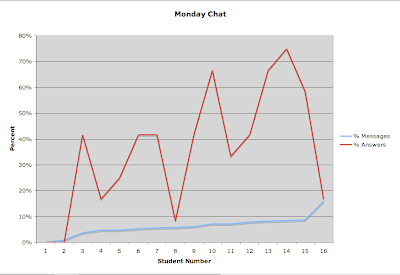
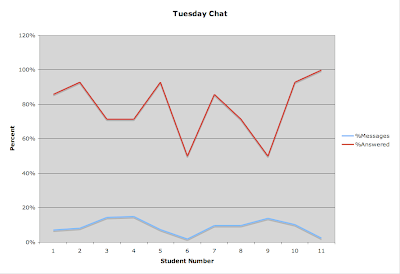
When I went back to compare the two days of chat transcript, I found the students were more talkative in the second class. Monday generated 486 messages and Tuesday typed 768. These are two separate sets of students. I found that just because a student added a lot of "noise" it didn't mean they just fooled around. There were, of course, students who posted far more messages and far fewer answers to questions. Even though it appears that Tuesday did a better job answering questions, I'm pretty sure I have bad data. I did not ask students to type the number of the question they were answering. I believe I missed actual answers because they were one word answers: Yes, No, IDK.
What I Learned from the Process
During the both classes I had a preset list of questions in Word. I aligned the questions with the clips before hand. This was very important. I did add questions on the fly, too. I had pre-numbered the questions, but did not place the numbers in the chat room the first day. As a result, it was hard to see what the students were responding to if they just typed Yes, No, or IDK. I had the second class type #1, #2 and so on then their answer. It was much easier to follow the thread.
I taught the students the "Twitterese" of type @ and a student name when directing a message to another student. That worked really well. They picked it up right away and seemed to find it useful.
I learned that Chatzy has "Join Chat" and "Messages". I think when I do this again with the eighth grade, I will simply eliminate messages from the chat room. You'll see the difference in the chat below. It made it hard for students to follow along if they were not in the chat, but rather using the messages.
The students in day two were much "chattier" than the students in day one.
How the Students Responded
Our bell system is out of order. The second day, I had run overtime with the class by almost ten minutes. Their social studies teacher called down to make sure I still had the class. When they got to her room, they were so excited. I went up to apologize and asked her to join me to see what we had been doing.
I explained how I could drop messages into the chat about the video. The students could respond and discuss things with me and each other. She said that she sometimes feels left on the sideline when they are working independently online. She would like to feel more involved in the electronic portion of class. This felt so right to her.
We were discussing the concept of using the chat transcript to generate a grade. We will talk more about this idea.
I took the opportunity to talk briefly about Google presentations and the side chat available on that platform. It gave her so much to think about and she is so excited.
Future Plans
I am going to try this with the eighth grade before the end of May. I want to finesse the process before next year. This will definitely become part of my repetiore with, at least, the middle school students. It's very promising and I'm so glad I am able to use this tool at school.
Sample Preset Questions
Q0 - What is your name and your favorite day of the year?
Q1 – Have you ended up in a “bad” neighborhood on the Internet?
Clip 1
Q2 – Do you give your email freely? What personal “rules” do you follow when giving out an email address (your own AND a parents)?
Clip 2
Q3 – Do you communicate online? How do you protect your identity?
Clip 3
Q4 – Do you think your screen names tell too much about you?
Q5 – What do you think would show up if you Google your screen name? Your own name?
Q6 – Do these types of videos scare you or do you think they are silly?
Clip 4
Clip 5
Q8 – Do you open all email? What “rules” do you have for deleting emails without opening them?
Clip 6
Q9 – They say cyberbullying is a big problem. How big a problem do you see it?
First Few Minutes of Chat
Mrs. Oro: What is your first name and favorite day of the year?
Mrs Oro from x.x.x.5 joined the chat 5 hours ago
Mrs Oro: My name is Mrs Oro and my favorite day is my birthday!
#1 from x.x.x.5 joined the chat 5 hours ago
#6 from x.x.x.5 joined the chat 5 hours ago
#2 from x.x.x.5 joined the chat 5 hours ago
#2: hi #1: hi :)
#3 from x.x.x.5 joined the chat 5 hours ago
#4 from x.x.x.5 left this message 5 hours ago: hello Mrs. Oro from x.x.x.5 joined the chat 5 hours ago
#13 from x.x.x.5 left this message 5 hours ago: My favorite day is Leap Day.
#2: hey you stole my color
#5 from x.x.x.5 left this message 5 hours ago: wat up G!!!
Mrs. Oro: Hello :-)
#6: You stole mine #7 from x.x.x.5 joined the chat 5 hours ago
#8 from x.x.x.5 left this message 5 hours ago: Hi Hi Hi
#9 from x.x.x.5 left this message 5 hours ago: hey
#2: heyhey #6
#3: HEy!
#7: Hi!!!
#10 from x.x.x.5 left this message 5 hours ago: yo watsupp
#11 from x.x.x.5 left this message 5 hours ago: I am
#11 and my favorite day is march 8th because its my birthday
#10 from x.x.x.5 joined the chat 5 hours ago
#14, yo.
#13 from x.x.x.5 joined the chat 5 hours ago
#12 from x.x.x.5 left this message 5 hours ago: HELLO!!!!!!!!!! Mrs. Oro: @#13 You don't have your favorite day every year.
#10: i think that #3 like #10
Mrs. Oro: @#11 Your favorite day just past.
#11 from x.x.x.5 left this message 5 hours ago: Hey everybody
#13 from x.x.x.5 left this message 5 hours ago: Hello
#10: jkjkjkjk
#3: Wow
#12 from x.x.x.5 left this message 5 hours ago: THIS IS COOL
Mrs. Oro: @#10 That's enough of personal messages
#9 from x.x.x.5 joined the chat 5 hours ago
#10: ok lol jkjkjkjkj
#7: How's eveyrone doing? lol
#2: hi its #2
#6: hi hi #9
Mrs. Oro: @#2 Hi
#9: hey #6
#2: hi hi #9
#3: Whats up?
#1: hi #7!!!!
Image Citation:
Huynh, Lee. IM. L.e.e.'s photostream. 2009 Apr. 26. 2008 Oct. 6.
http://farm4.static.flickr.com/3095/2919561589_d9c81aa00f.jpg?v=0








