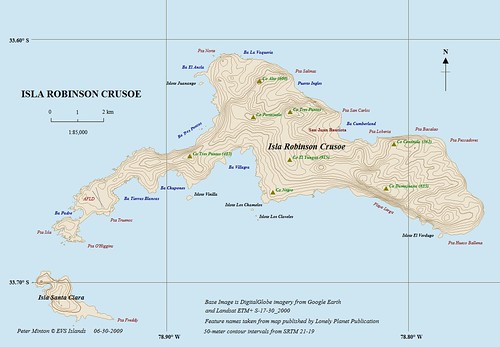Behind the Scenes
We used a lot of social media to prepare. Google Groups was our main mode of communication. Sean Freese purchases our web domain and Dan Callahan installed WordPress on the domain. I'm still very unclear about the install of WordPress, but I became an expert at using it to create the web site.We followed the lead of EdCamp Philly and used TicketLeap to distribute tickets. It is an amazing service for running a free event. We were able to control the number of tickets we wanted to distribute. It had a series of reports that could be downloaded as a PDF, Excel, or HTML files. It easily sends emails to all the ticket holders and has the ability to survey the ticket holders, too. They are a first class organization. They reached out by phone to make sure I was comfortable with the service and to make sure I had no questions. I sent one email asking for clarification on running a report and received a quick response. As people sent in regrets, I was able to quickly refund the tickets to make space for those who were locked out of registering due to the fact that all 300 tickets were claimed.
The team worked together to approach sponsors. Our goal was to be able to provide breakfast for the attendees and t-shirts. We not only met that goal, but had funds to provide two Kindles and several Apple and Barnes and Noble gift cards. Other sponsors provided giveaways such as Ed Voicethread, SnapGrades, Simple K12 EdTech Unconference, and Starrmatica subscriptions. We had Edutopia tote bags and an Edutopia goody bag for one lucky attendee. Glogster provided several colorful t-shirts. Every attendee received a Symbaloo certificate. Webundies sponsored us by providing a very good price for printing the t-shirts and organizer polos. TEQ gave away a SMART Response system to one lucky attendee.
The Day of the Event
Saturday, December 4th went fairly smoothly. I had originally set TicketLeap up with a start time of 8am, but over time we changed the start to 9am on the web site. We had a number of folks show up at eight. They were very gracious in giving us time to organize ourselves and settled in to talk.We quickly got the t-shirts and tote bags to the front door. Several organizers sat and welcomed our guests and checked off each attendee on the TicketLeap list. On the second floor, we had name tags and breakfast provided as a donation from Flik. At 9am, Sean gave a quick overview of how the session board would work and people started placing their session titles and descriptions on the board. Sean and I populated the session board in our Google Doc. By the time we gathered everyone in the gym to go over why we organized EdCamp, how the building was set up, and how lunch on your own would be handled the board was 75% full.
Sessions
All the organizers took time running between the classrooms on the second and third floor to make sure the presenters were comfortable with the equipment. After the sessions appeared to be running well, we were able to participate. Although I teach computer class, I am always interested in other course content. I came away with interesting ideas for physics and chemistry class in Increasing Engagement in Science with Frank Noschese (@fnoschese) and Ms. Bethea (@21stcenturychem). I already shared their resources with my grad class and plan to share them at school and with the alternate route teachers I will teach in February.
I've been teaching students how to use Logo and Scratch. My son has taken classes at the community college to use Game Maker. I was attracted to Al Doyle's Game Design: Video Game Platform Design for Kids. I learned so much and came away convinced to give Gamestar Mechanic a try at school. Both my 14 and 16 year old sons gave it a try and found it interesting. In order to take their work to the next level, Al suggest Game Salad as a more complex program and Atmosphir for 3D games. My 14 year old has already taken more interest in Atmosphir.
Lunch was quick, but I enjoyed take out from Chipolte with Kevin Jarrett, his daughter, her friend, a gentleman named Hector (I think) and Lisa Nielsen. Outside of some time chatting with Tom Whitby, it was probably the most time I had to chat with people all day. Being on the organizing side, I expected this to be the case.
After lunch, I attended Ten Steps to Better Web Research with Mark Moran. I had looked at his Slideshare files online. It was good to take time to listen to what he had to say. I walked away realizing that I need to take more time to play with Yolink. It's a tool I want to be able to share with my students.
During the last session of the day, I spent time with Karen Blumberg making sure that we were organized for the end of day giveaways and talking with Tom Whitby and Annemarie Stoeckel.
Before I Put EdCamp Away for 2010
I set up a Google Blog Search for edcampnyc and edcamp nyc. I've been enjoying reading and commenting on reflections. Over the weekend, I plan on putting together a blog post with all the reflections in one place. It was a privilege being a part of the EdCamp NYC team!Photo Credits:
Ann Oro