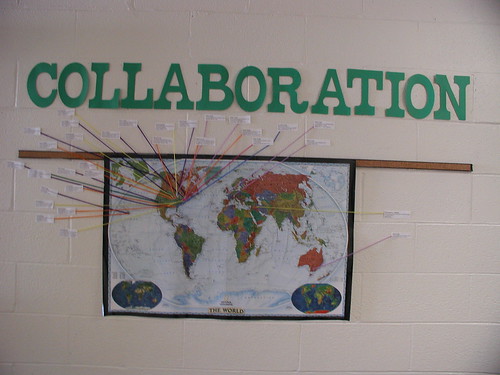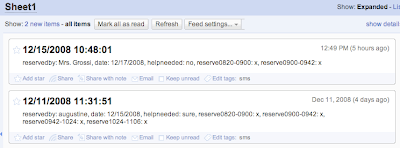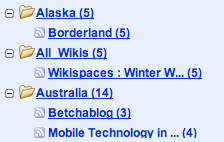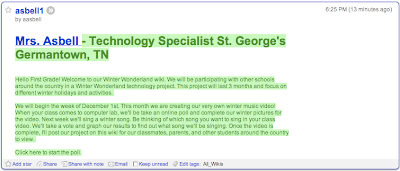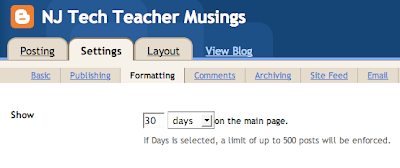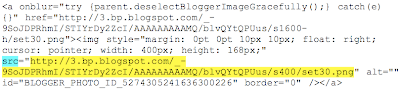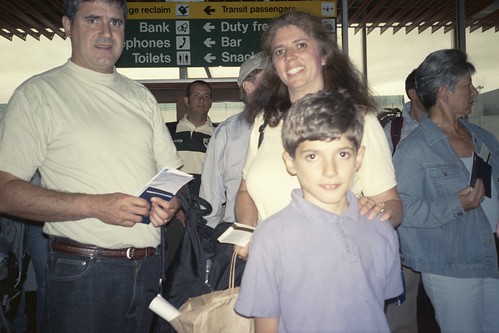A couple of weeks ago, I went to Kean University’s Going Global conference. One of the new things I learned was an interesting method to use an Activboard. I stopped by for a session offered by the Promethean company. I picked up a tip from one of the presenter’s named Rob. While it is specifically useful for the Activstudio software, the idea could be adapted using Word and the highlighter option.
I learned how to use the Activstudio software by taking their online tutorial. This tutorial was very good as far as learning how to operate the software. The piece I am missing is seeing how outstanding teachers use the board and software with their students.
Activstudio, Text, and the Paint Bucket
I learned that when I am using Activstudio, I could prepare a block of text on a page. Once the text is on the page, the paint bucket will color a full word when it is clicked. Rob gave me an example of having students find all the nouns (or other parts of grammar) within the text block.
Activstudio and Monster Project Preparation
I decided to give this method a try with my second grade students. I wanted to introduce the Monster Project that I will be working on with Anna Baralt and other teachers. Since this is the second time I will be drawing monsters collaboratively, I have work online to show the students.
I began the project by reading the book Many Luscious Lollipops to the students to get them focused on adjectives. After reading the book, I brought my wiki up on the projector with last year’s projects. Last year, I completed the project with second and third grade students. Many of my current second grade students have brothers, sisters, or friends the grade ahead. They enjoyed looking at the original drawings and the redrawn images. Next I found a description written by one of the student’s sisters.
1. My monster has a round, blue body that's outlined in gray.
2. It has six eyes. There are two black, two pink, orange, and blue with pink glasses.
3. It has a pig-snout nose, a small yellow smile, and orange wings on its bottom.
4. It has a black crown.
5. It is plump and short.
6. There are crazy ears (and stubby hair) coming out of its blue ears.
7. It has no arms, but stubby blue, short legs.
8. It lives in a pink area.
9. There is an angry sun with yellow eyes and mouth.
We sat in a circle around the Activboard. Each student took turns looking for adjectives and using the paint bucket to choose a color and click on the word. Each student had at least three turns since the description had so many adjectives. I stayed at the computer behind the projector. As each word was clicked, I asked the students if they thought it was or was not an adjective and why. If the word was not an adjective, I clicked Edit – Undo to reset the word to black. This is the end result.
 One of the second graders told me that this is a great way to learn grammar and that their teacher should learn to use the board, too.
One of the second graders told me that this is a great way to learn grammar and that their teacher should learn to use the board, too. Extensions to the Lesson
So far, we have followed the first lesson with a second lesson using Kidspiration. We are currently using version 2. The Science category has an Explore with Senses template. The students learned to use Kidspiration for the first time. I taught them the basics of selecting a category – Food and Health. They learned to use the blue arrows to move between the Foods, Fruits and Veggies, and Treats categories.
Once they dragged their favorite food to the center of the chart, they attempted to type five descriptive words for each of the five senses.
When we return from vacation, we will look at the student's work and try to find out which words are adjectives that can be used to describe the student's favorite food.
 I hadn't completed these preparatory activities first last year, we dove right into drawing monsters and writing descriptions. I know they will be prepared for better descriptive sentences this year.
I hadn't completed these preparatory activities first last year, we dove right into drawing monsters and writing descriptions. I know they will be prepared for better descriptive sentences this year.