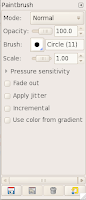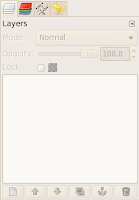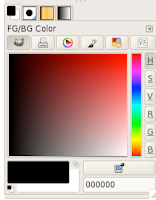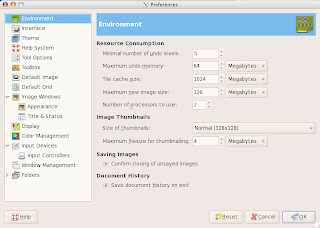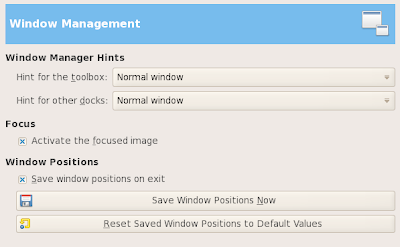Last year, I joined Lisa Parisi and Christine Southard on a wiki called Time Zone Experiences. The fifth grade students learned so much and had so much fun that I've decided to work on the project with my new fifth grade students. When I mentioned it to Lisa, she just said I should make sure to invite others and hopes we get many participants. Here is an explanation of the project.
Last year, I joined Lisa Parisi and Christine Southard on a wiki called Time Zone Experiences. The fifth grade students learned so much and had so much fun that I've decided to work on the project with my new fifth grade students. When I mentioned it to Lisa, she just said I should make sure to invite others and hopes we get many participants. Here is an explanation of the project.The Project's Beginnings
Lisa was talking with Jo McLeay about needing a way to figure out what time it was in different parts of the world. As they spoke, they began to talk about the difficulties in explaining time zones to students. I joined Lisa in the summer of 2008 to set up the wiki and send out the message that we were looking to invite classes from around the world to learn about time zones and seasons.
Students Lead the Learning
This project is intended to give students time to investigate the concepts and create projects to show their learning and comprehension. I've started the project this year by having the students write a short paragraph in Word about our current season: fall.
After everyone had a chance to finish their paragraph, we discussed their concept of the seasons. We live in New Jersey. We talked about whether it was fall in Pennsylvania, California, and Florida. I asked them if they thought it was fall in England or Australia. This led to a discussion about the Earth in relation to the sun.
In our next class, we began talking about time. I had them answer a short survey about when they go to bed and wake up. There are questions about whether they have traveled to a different time zone and how their families communicate with others outside their time zone. We will use this information as the students complete the time zone chart in the coming weeks.
With this background information behind us, we took time to research GMT on the Internet. We worked on the Activboard to generate a list of search sites the students use to do research for their teachers. The students sat at their individual computer to try to learn what the letters GMT stand for. As a hint, I told them that we have been speaking about time and seasons. The letters have something to do with these topics. Last year, students were getting confused with other topics that use GMT as an abbreviation.
Each class is forty-two minutes long. This past class I had the students try to find out why Greenwich Mean Time is used, where Greenwich is located, and if they could find out what time it was in New Jersey if GMT is 11:00. We spoke about their research and then began to learn about military time on the Activboard. They began to get a feel for 0:00 being midnight and 12:00 being noon. Everyone had a chance to convert a time on the board.
Next Steps
I will be assigning a time period to each student. They will have to determine what is happening in our part of the world at GMT 0:00 through GMT 23:00. This is an example of what the students did last year. We will then roll the information into entries for the Time Zone Experiences table for 2009. Here is the time zone chart from 2008. Last year, the students created audio podcasts for various time periods and months. We will do the same again this year. The students really enjoyed using Garageband.
Reflections
Once all the student work is completed, we will add to the Voicethread reflections Lisa set up.
Independent Project
This is a project that relies on participation from other schools so that the students can appreciate other student perspectives around the globe. The nice part about the project is that we do not have to have any particular deadlines. Classrooms can participate and add to the wiki as it suits their needs. We will also be able to look at last years work.
Is It Something You'd Like to Do?
If this project interests you, please let me know via this blog, the wiki, Twitter, or any other venue in which we connect. I will add your Wikispaces id to the wiki. You do not have to update the tables on the wiki with your class information until you are ready to update the table and begin adding your student's research and creative content.