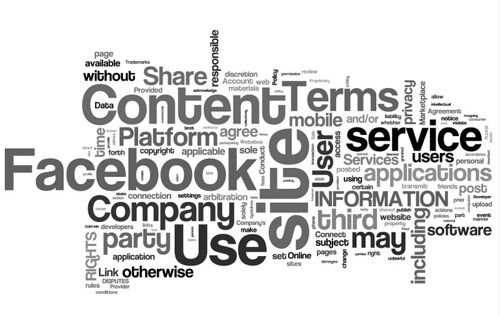So often school projects require the students to research a topic within a narrow range selected by the teacher. For the last two years, I have had the seventh grade students submit a proposal for a topic they would like to research. The results have been worth the effort. This year, I tied the results of their research into what they learn about authority, bias, content, and usability as sixth grade students.
General Project Guidelines
I ask the students to write a short paragraph explaining the topic they are interested in researching and why they would like to do the research. It is not a simple task for a seventh grade student. Over the last two years, my students have researched a variety of topics including photography, animal habitats, sports, and hobbies.
Once the topic is approved, they receive a Google Doc with a series of questions to guide their research. Each question will eventually turn into a slide in a presentation to be created in Open Office.
Slide 1: Topic introduction - what is the topic, why did you choose it, who else might be interested in the research you gather
Slide 2: What did you know about the topic before you began your research
Slide 3: What is one specific thing you wanted to find out and what did you learn
Slide 4: Continuation of the one specific thing and what was learned
Slide 5: What is a second specific thing you wanted to find out and what did you learn
Slide 6: Continuation of the second specific item
Slide 7: Wrap up - what other questions did the research bring to mind, in what other ways did your knowledge increase, who else will you share your knowledge with and why
Search Skills Refresher
Over the course of the previous years, the students have been working on skills with Sweet Search and Google. We learned how to construct a query to get the best answer to a question by including quote marks in the query and thinking about the words that would appear on a page that had the best answer.
The students used their Diigo student account to bookmark relevant pages. They must always find the content first. Some students need to be steered away from daydreaming by paging through images (depending on their research topic).
Once they find the content, bookmark it in Diigo, and type their answers into Google Docs they may start finding images for their presentation. The students continue to need direction in bookmarking the actual page containing the image. Some students bookmark the Google search result.
By keeping the research results in Google Docs and the bookmarks in Diigo, I am able to easily check up on their progress from any location that has Internet access. The students are able to move to different computers and still have access to all their content.
The presentations reinforce the skills of presenting to an audience, being a good audience member, and designing slides that rely on images for the audience and speaker notes for the presenter.
Extending Analysis of Web Page Content
This year at the conclusion of the presentations, the students were required to go back and look at the pages they bookmarked for content. We reviewed the concepts of website authority, bias, content, and usability. The students reported on up to five websites they used in their research and listed the strengths and weaknesses of each. It gave me useful feedback on where the students are growing or needing practice in evaluating websites. This is a link to a PDF sample of a student's analysis.
Student-Created Project
This analysis led to a project request by a student. They thought it would be interesting to read the Terms and Conditions on a website and create their own terms and conditions. I selected Facebook, Tumbler, and Twitter since the students often have one or more of these types of accounts. First they chose to open a document with a copy of the terms and conditions. They worked with a partner to highlight sections they did not understand. They colored the font of those entries in red. They highlighted sections they wanted to include in their own terms and conditions and changed the color of the font of those words to green.
They really enjoyed creating their own terms and conditions document. The idea was to then have the eighth grade students read their terms and conditions and agree or disagree to them in order to "use" a website. We ran out of time to complete that part of the project. I will do this in September of the 2013-2014 school year. We will then analyze how many students really read the terms and conditions and how many just click agree. We will probably do it with a Google form masquerading as an actual terms and conditions page.
Overall Results
I do believe the students are becoming more critical thinkers in the selection of websites for research. I will continue to help them build their skills next year.
Image Citation:
Creative Commons Attribution-NonCommercial-ShareAlike
http://www.flickr.com/photos/32625013@N00/3312537516
Paula Bailey
Sunday, June 16, 2013
Wednesday, April 3, 2013
Website Authority, Bias, Content, and Usability in the Sixth Grade
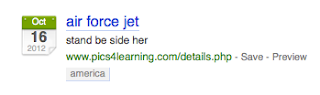 I wrote a post about increasing skills in selecting from web query search results in March 2011. I continue to refine the investigation every year. This year instead of setting up twelve preselected websites I presented the class with a prompt. I asked the students to try to find the best website to learn who started the Academy Awards and the date of the first awards show.
I wrote a post about increasing skills in selecting from web query search results in March 2011. I continue to refine the investigation every year. This year instead of setting up twelve preselected websites I presented the class with a prompt. I asked the students to try to find the best website to learn who started the Academy Awards and the date of the first awards show.Learning to Use Social Bookmarks
In the fourth and fifth grade, the students bookmark websites in Firefox's Bookmarks tool. The bookmarks are placed in a folder but they are locked into whichever machine the students used when they bookmarked the site. I create student accounts through the teacher console in Diigo. The students create a music video using Creative Commons licensed music. They use Pics4Learning to interpret the song through images. They bookmark the pictures in Diigo and learn how to give the bookmark a title (in this case a name that will remind them of the picture). They enter a description for the Diigo bookmark (in this case what lyrics in the song they will use with the image). Finally, they enter a tag (this year it was America for the song God Bless America). We post their final video with citations in Vimeo. Over time the videos have included God Bless America, America the Beautiful, He Got the Whole World in His Hands, and Go Tell It on the Mountain.
They continue using Diigo to bookmark images for their Dinner with Guests presentation. The students do not share the bookmarks with classmates in this grade level. They are just getting used to the idea of signing on and saving bookmarks. They can use Diigo from home or school for any project.
Deciding Between Web Queries
The next project builds on the fifth grade queries they practiced in order to write reports. As I noted in the opening to this post, I asked two classes of sixth grade students to find me the best website answering the question about the Academy Awards. There were a wide variety of responses. I labeled them A-L and posted them as tiles on a Symbaloo page.
I broke the students into four groups of four to five students. Each group received a job sheet and a grid to analyze their assigned sites.
Authority, Bias, Content, and Usability Experts
Each student takes on an expert role after I walk them through the job sheets. As an example, I use Google to search for "george washington" biography. It gives us a way to tie into what was learned in the fifth grade about using quotes around search terms. I selected this George Washington biography which came up fifth on the list and a second biography which was first on the list. We kick off the discussion with my question, "Why does Google list the links in this order?". The answers range from "it is the best answer" to "someone paid for it to be there" to "I don't know".
I shared information about how Google looks at the title of the web page, the URL, and how many times your words appear on the page. There is a great short video by Google about this topic on YouTube. We did a search for Jet Blue Airlines to see what an ad looks like as opposed to an unpaid search result.
We look at the job of the content specialist. This person finds the strengths and weakness of the page based on how understandable the content is to a sixth grade student. They see if they can find out when the work was updated or created. They think about whether they would find better information in a book or encyclopedia.
The bias/purpose specialist finds the strengths and weaknesses of the site based on the purpose of the site. They think about why the site was created: to discuss, sell, promote, or parody information. We talk about the meaning of the domain of websites: .com, .org, .edu, .net, .gov, and country codes. We learn about personal webpages within sites that contain a tilde (~).
The usability/design specialist concentrates on how easy or difficult it is to maneuver around the site. They see if other links work or are broken. They look for grammar and spelling errors. They determine how well laid out and easy it is to move around the site.
The authority/credibility specialist has the most difficult job. They try to learn about the author of the site and their credentials. They try to find out who owns or sponsors the site. We learn to truncate the URL by cutting back from the starting site and removing part of the website address until we can determine who wrote the site. In the example from George Washington we started out with the original URL.
http://www.oswego.edu/library2/archives/digitized_collections/granger/georgewashington.html
http://www.oswego.edu/library2/archives/digitized_collections/granger
http://www.oswego.edu/library2/archives/digitized_collections
http://www.oswego.edu/library2/archives
http://www.oswego.edu/library2
http://www.oswego.edu
As the URL is cut back to a smaller URL by removing the rightmost / and the words that follow it, the students can find out more information about who wrote the website. I point out that sometimes they might receive a message that they are not allowed to access that portion of the site. They can continue trimming the URL and they will again see more information.
The authority specialist also tries to find out who links to the website with a Google option:
link:http://www.biography.com/people/george-washington-9524786
We look to see if every link is from the main parent website (biography.com) or other sites. We see if there are a few links or many pages.
The students self select jobs by choice or rolling a die. The student who rolls the highest number gets first choice of job and so on.
Solo Work and Group Work
Students work independently to look at six websites and evaluate the site based on the job sheet. The type their analysis into a document with a chart. Once they are finished, they rank the sites from 1 to 6 with 1 being the best site and 6 being the worst. As they finish, they see if their partners need help analyzing the sites from a different perspective. Finally, all group members come together to decide which was the best site overall and which was the worst.
When all analysis is complete, I call the teams up to the front of the room. Two different groups (which I call Group 1 and Group 3) analyze sites A-F and two other groups (2 and 4) have analyzed sites G-L. It is interesting to hear the students explain from the four different perspectives why they selected their site as the best. After group one presents their evidence, group three has a minute to ask clarification questions. Group one then has a minute to confer and respond. It was most interesting to find that the students in one class had chosen the same site as best in one group and worst in the second group. The search result in question was from the Wikipedia.
My Goal
I want my students to really start thinking about how to not only choose search terms but the merits of choosing one result over another.
Monday, April 1, 2013
Paper and Electronic Research in the Fifth Grade
 The fifth grade students continue to extend their learning through presentations and reports. They write a report on an influential person around February and a president around April. The intention is to have the student complete all the work in class and learn how to independently find answers with a guide in the classroom.
The fifth grade students continue to extend their learning through presentations and reports. They write a report on an influential person around February and a president around April. The intention is to have the student complete all the work in class and learn how to independently find answers with a guide in the classroom. I include links to web sites we use and my project wiki with more detailed directions.
Who Wrote This Information
We begin the year with a little research into time zones. In the fourth grade, the students practice paging forward and backward through pages. They learn to do simple searches in Pics4Learning to find images. They copy citations for images into presentations. The students review those skills as they complete a worksheet about time zones.
After they work, we regroup to review the answers and begin thinking about who wrote those pages. It is important to know that the Internet is a collection of pages that anyone can write. I chose two pages for the students. America's Story is maintained by the Library of Congress. Mystery Class is maintained by Annenberg Learner.
Digital Citizenship Skills
Every year, I attempt to have the students collaborate with another class outside our time zone to collaborate and share through Skype and Edmodo. We need to work synchronously with our partner to have a Skype call. Skype allows us to work at the same time from different locations. This year, Vicky Sedgwick and I connected our students via a Mystery Skype call. The students used their geography skills to determine where the partner class was located. The students moved from hemisphere, to continent, to state, to county, to town. It was very exciting. We will eventually work on digital citizenship skills as the students connect with each other in small groups in Edmodo.
The students learn to communicate appropriately while on a Skype call. There is a lot of learning involved in inviting another class to join ours including speaking clearly, listening well, and behaving appropriately in front of a web camera. Mistakes are made in a learning environment. After the call, we talk about how to improve our communications the next time we work together, if necessary. The students eventually collaboratively edit a Google Drawing and learn to respect the work of others by adding to, not destroying, another student's work. They communicate with posts to an Edmodo group and learn to type appropriate and respectful messages.
Research Skills
The fifth grade teacher assigns each students a historic figure in late January. This is the first time I assist the students in finding their own answers for a teacher's essay. The students receive a template in a document to collect their answers. We have tried paper worksheets over the years, but the document seemed to really help them this year.
The big skills in completing their research is learning how to build a query in Sweet Search 4 Me and Google. I want the students to begin to build on thinking about who wrote the website. The learn to use quotation marks around search terms to make sure the name of their historic figure is on the results page. They work to bookmark the actual web page so they can return a create their citation.
Citation Skills
Through the searching phase, the students bookmark web pages and note the name of their bookmark or encyclopedia in a word processing document. When the project is nearing completion, the students and I practice creating a citation for the encyclopedia on one class day, the web sites on a second class day, and formatting of the entries in a word processing document on the third day.
Giving Students Feedback
The students turn their completed work into Edmodo. I give the students feedback by marking up their documents. When they open their documents with my highlighting I ask them to reply in Edmodo with sentences about what they will improve in their next document. These are solid first steps in looking for information in encyclopedias, on the Internet, and citing sources.
Monday, March 25, 2013
Extending Search Skills in Fourth Grade
In my last post, I was recapping my path with Kindergarten through third grade in introducing Internet skills. In the fourth grade I extend their knowledge and understanding of searching on the Internet and begin working on citations. One of the reason I love this writing space is that it helps me remember projects and lessons. As I was working on this post, I came across another piece I do with the third grade.
Third Grade
I consistently find the need to focus students on the need to actually read the pages in all grade levels. We practice reading skills through working with a printout from the Enchanted Learning website. The students individually read the printout and respond as a group through the use of our Activote reponse system.
Fourth Grade
The fourth grade students are really third graders at the beginning of the year. We begin with the creation of a mission patch in Kid Pix (after viewing NASA mission patches) and write a "mission report" responding to the lyrics in a song. I have modified it since the original rendition. This year, we started the mission by viewing The Planet Song from Blues Clues on YouTube. I asked the students if they could find one error in the song. They were also to find out why at least two of the lyrics were correct. The forms I use and a sample student report are here. I give the students direct links to each planet via my Symbaloo page.
In my second project, I begin with the idea that children are very visual. In the fourth grade, I want the students to begin to recognize the need to "thank" people for the content they use from the Internet. What I do now started with a project in which every student created a PowerPoint presentation on birds following an idea I got from Brian Crosby in Nevada. Last year, the students wanted to do the presentation on their choice of an animal. How could I say no? I limit the choice to an animal they can find on the Pics4Learning web site. There have to be at least six different images of the animal.
Once they have their animal. They write sentences which become their speaker notes and find images that relate to those sentences. Pics4Learning makes it easy to cite the source on the last slide because the citation is directly below the image. We add the citations to the last slide. I improved the project since my original write-up. When the students save their images to the hard drive, they open them using Preview and resize them to 640 pixels wide for landscape photos or 480 pixels tall for portrait pictures so they are easier to fit on the slide and take up less memory.
I have examples from the 2008-2009 school year on my project wiki.
Work Continues in FIfth
The next section I write will be about the work the students do to write a report and find information in paper encyclopedias and the Internet.
Third Grade
I consistently find the need to focus students on the need to actually read the pages in all grade levels. We practice reading skills through working with a printout from the Enchanted Learning website. The students individually read the printout and respond as a group through the use of our Activote reponse system.
Fourth Grade
The fourth grade students are really third graders at the beginning of the year. We begin with the creation of a mission patch in Kid Pix (after viewing NASA mission patches) and write a "mission report" responding to the lyrics in a song. I have modified it since the original rendition. This year, we started the mission by viewing The Planet Song from Blues Clues on YouTube. I asked the students if they could find one error in the song. They were also to find out why at least two of the lyrics were correct. The forms I use and a sample student report are here. I give the students direct links to each planet via my Symbaloo page.
In my second project, I begin with the idea that children are very visual. In the fourth grade, I want the students to begin to recognize the need to "thank" people for the content they use from the Internet. What I do now started with a project in which every student created a PowerPoint presentation on birds following an idea I got from Brian Crosby in Nevada. Last year, the students wanted to do the presentation on their choice of an animal. How could I say no? I limit the choice to an animal they can find on the Pics4Learning web site. There have to be at least six different images of the animal.
Once they have their animal. They write sentences which become their speaker notes and find images that relate to those sentences. Pics4Learning makes it easy to cite the source on the last slide because the citation is directly below the image. We add the citations to the last slide. I improved the project since my original write-up. When the students save their images to the hard drive, they open them using Preview and resize them to 640 pixels wide for landscape photos or 480 pixels tall for portrait pictures so they are easier to fit on the slide and take up less memory.
I have examples from the 2008-2009 school year on my project wiki.
Work Continues in FIfth
The next section I write will be about the work the students do to write a report and find information in paper encyclopedias and the Internet.
Friday, March 15, 2013
On Being a Discriminating Searcher
I have been diligently working on taking my students through the ranks of learning to look for information and understand what they are seeing on the Internet. Here is a short list of ideas from Kindergarten through third grade. I will come back soon and write about our fourth and fifth grade projects. Finally I will conclude the article with sixth through eighth grade.
Kindergarten
We learn to use the mouse. I think things are coming full circle. Ten years ago, many Kindergarten students had a hard time operating a mouse. Then it became a skill I really didn't need to teach. This year, I am finding many Prek-3 through Kindergarten students don't understand the right and left mouse button. I think it is a result of so many tablet devices and smartphones. We begin the year with the adorable Headsprout Mousing Around site. As time passes, we learn to navigate the Internet through Starfall's ABC page. This year, for the first time, I found the free for teachers ABCmouse.com. The students are enthralled with it. It is free to private and public school teachers at this time (Spring 2013). You can share premium content that the students can use at home with the help of their parents.
First
We begin to use the Internet to practice spelling words at Spelling City. The students learn to carefully read the words on the screen to find the links to move between lesson choices and practice levels. I followed the basic idea in a lesson plan on Common Sense's Sites I Like Lesson (formerly www.becybersmart.org). The students use the All About Me portion of Starfall.com and then rate the site. We followed that lesson up by creating a bar graph in Kidspiration with the paper survey data from the Sites I Like lesson.
Second
I use my Little Explorer's Picture Dictionary lesson to teach the students how to find answers on a web page by reading clues about birds and scanning the page for pictures of birds. We learn to choose a state from the list at Fact Monster's Fifty States page. The classroom teacher has the students find various facts about a state. They practice scanning the page for the key words and carefully copy the answer to their worksheet. It is important to learn to accurately copy the answer - including capitalization. Finally the students work to find answers to a biographical reading exercise when they follow a cloze activity for an assigned person.
Third
The third grade students participate in a snail mail project called The Great Mail Race. The students are assigned multiple states. The teacher likes pairing up the students with a Catholic school. In advance, I populate a wiki page with two different Catholic schools per state. This helps us complete the activity in a 42-minute class period. The children look at the web page for each school and then they copy down the school's name and address. This extends their work on accurately copying information from the second grade lesson. The letter will not get to the other school if the address is incorrect. They try to find out what the children's uniform and school building looks like. They find out what activities the school has for the students. We use Little Explorer's Picture Dictionary States page to find what their state's capital is on a map. Next they follow the Facts, Maps, and Symbols link to the left of the map to answer an information sheet for their teacher. One year we had the students do a little tourism research.
Heading to Fourth and Fifth Grade
These projects get the students ready for more extensive web page reading, scanning, and analysis of what they find. It prepares them for the future middle school skills that include analyzing the strengths and weakness of web pages based on criteria; creating a Wikipedia entry to understand that site; and understanding copyright, Creative Commons, and public domain content.
Kindergarten
We learn to use the mouse. I think things are coming full circle. Ten years ago, many Kindergarten students had a hard time operating a mouse. Then it became a skill I really didn't need to teach. This year, I am finding many Prek-3 through Kindergarten students don't understand the right and left mouse button. I think it is a result of so many tablet devices and smartphones. We begin the year with the adorable Headsprout Mousing Around site. As time passes, we learn to navigate the Internet through Starfall's ABC page. This year, for the first time, I found the free for teachers ABCmouse.com. The students are enthralled with it. It is free to private and public school teachers at this time (Spring 2013). You can share premium content that the students can use at home with the help of their parents.
First
We begin to use the Internet to practice spelling words at Spelling City. The students learn to carefully read the words on the screen to find the links to move between lesson choices and practice levels. I followed the basic idea in a lesson plan on Common Sense's Sites I Like Lesson (formerly www.becybersmart.org). The students use the All About Me portion of Starfall.com and then rate the site. We followed that lesson up by creating a bar graph in Kidspiration with the paper survey data from the Sites I Like lesson.
Second
I use my Little Explorer's Picture Dictionary lesson to teach the students how to find answers on a web page by reading clues about birds and scanning the page for pictures of birds. We learn to choose a state from the list at Fact Monster's Fifty States page. The classroom teacher has the students find various facts about a state. They practice scanning the page for the key words and carefully copy the answer to their worksheet. It is important to learn to accurately copy the answer - including capitalization. Finally the students work to find answers to a biographical reading exercise when they follow a cloze activity for an assigned person.
Third
The third grade students participate in a snail mail project called The Great Mail Race. The students are assigned multiple states. The teacher likes pairing up the students with a Catholic school. In advance, I populate a wiki page with two different Catholic schools per state. This helps us complete the activity in a 42-minute class period. The children look at the web page for each school and then they copy down the school's name and address. This extends their work on accurately copying information from the second grade lesson. The letter will not get to the other school if the address is incorrect. They try to find out what the children's uniform and school building looks like. They find out what activities the school has for the students. We use Little Explorer's Picture Dictionary States page to find what their state's capital is on a map. Next they follow the Facts, Maps, and Symbols link to the left of the map to answer an information sheet for their teacher. One year we had the students do a little tourism research.
Heading to Fourth and Fifth Grade
These projects get the students ready for more extensive web page reading, scanning, and analysis of what they find. It prepares them for the future middle school skills that include analyzing the strengths and weakness of web pages based on criteria; creating a Wikipedia entry to understand that site; and understanding copyright, Creative Commons, and public domain content.
Subscribe to:
Posts (Atom)