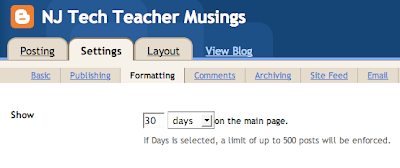 In my previous post's comment area, Andrea Hernandez asked how I was able to include all my blog posts in my Wordle. Changing some of my Blogger settings enabled me to have a wider view of all the words in my posts.
In my previous post's comment area, Andrea Hernandez asked how I was able to include all my blog posts in my Wordle. Changing some of my Blogger settings enabled me to have a wider view of all the words in my posts.First Change the Settings
I signed in to Blogger and went to the Settings tab, then chose the Formatting link. I have my Show option set to display the last 30 days of posts. The setting can be switched between number of days and number of posts. I could see from my postings that I had 75 posts in 2007 and 80 in 2008. I set my Show option to 155 posts. You can have a maximum of 500 posts displayed.
Next Get Wordle Busy
 Next, I went to www.wordle.net and entered my blog's URL into the second box on Wordle's create screen.
Next, I went to www.wordle.net and entered my blog's URL into the second box on Wordle's create screen.Capture the Image and HTML
When the Wordle image is created, they give you a piece of code to include in your blog or other website. It was smaller than I wanted, so I captured the screen using command+shift+4 on my Mac.
The code they provide looks like this:

I needed to change the reference for the image's source from Wordle's file server to the image I would upload to Blogger. I resized it using Gimp to 480 x 360. In Blogger, I used the Add Image icon on the Compose toolbar. Looking behind the scenes in the Edit Html tab, I could see the code generated by Blogger for that image. It made it more complex than I do when I hand code HTML, but I knew what I was looking for. Here is a sample of the code Blogger generates:
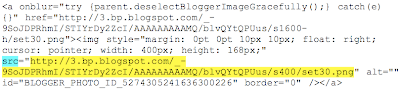
I was looking for the letters SRC to tell me the new source of the image I just uploaded. I have SRC highlighted in turquoise. I had to highlight everything from the HTTP to the PNG part, not including the quote marks. I copied that and pasted it over the same information in Wordle's HTML.
Now I had it displayed in a bigger size and it still links to the Wordle saved image.
More Than You Asked For
As I was doing this earlier tonight, I thought the second half of this explanation would be worth doing sometime, so I did this part for myself.
Just remember to go back and set the Show option on the Settings tab back to your usual setting so you don't slow down the page load for the people who come to visit your blog.
Hi Ann,
ReplyDeleteThanks for the detailed post here! I seem to have failed to get Wordle to use more of my blog posts. I set the number of posts to 100, then 200, and finally got this image:
http://www.wordle.net/gallery/wrdl/350457/NCS-Tech
Which was the same as it was after my most recent blog entry. :( I am not sure what I am doing wrong, of if Wordle just likes Blogger Blogs generally, but I love your Wordle and it's totally fitting that STUDENTS feature so prominently in it!
See you at Kean on Friday!
-kj-
This version looks more like what I would have expected from your blog. The word coloring was too prominent on the last one. It makes sense to me based on the fact that you often write about good and best websites for various purposes. You always thank people who point you to resources by stating their blog name.
ReplyDeleteI found your color scheme sort of mesmerizing. On my monitor, the words almost seem to float out from the black. I don't know if you're seeing the same effect.
See you Friday.
Thanks Ann! I really appreciate you taking the time to post such a detailed how-to. I'm going to try it now.
ReplyDeletejust for the record, I did a wordle before and after changing the settings and they were basically the same. oh well. thank you though. My biggest word was STUDENTS, too :)
ReplyDeleteMine came out really different. The first one had Ireland very prominently displayed because of one of my recent posts.
ReplyDeleteI have to stop by your blog and check it out.