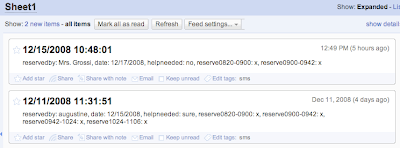
Since writing this post, I added a follow up here.
First...Some Resources
I put out a message on Twitter stating my intention to use Google Forms to create a tablet cart reservation system. I wanted to know if anyone had any tutorials or pointers for getting started. I received two messages. Martha Thornburgh pointed me to a Web 2.0 Wednesday Challenge created in Google Sites. I really liked her Google Doc presentation called Creating Forms and Surveys Challenge Tutorial. It helped me understand how the forms and spreadsheets connect. It helped me understand how to make the form public, too.
Christy Tvarok Green pointed me to a YouTube video called Quick and Easy Forms with Google Docs. I watched a bit of it after looking at Martha's presentation, but by that time I felt confident moving forward.
Happy Final Results
I put together a Saint Michael Tablet Cart Reservation form. It contains everything I think I might want to capture in reserving the cart: teacher name, date of reservation, help needed, and a place to type an 'x' to reserve the cart all day, and places to type an 'x' to reserve the cart by periods in the day.
In order to be able to check cart availability, I published the associated Google Spreadsheet as a public document.
Getting Around URL Problems
The biggest potential problem was publishing the URLs. I didn't want to type up a paper document or email the huge URL generated by Google. I decided to create a personalized TinyURL.
There is the ability to create a custom alias for a tiny URL. Now I have two:
http://www.tinyurl.com/sms-see-cart [and]
http://www.tinyurl.com/sms-get-cart
SMS stands for the school: Saint Michael School. I'm hoping the tiny URL is intuitive and relatively easy to remember.
Making It Easier on Me

As I was looking at the URL for the spreadsheet, the tiny orange chicklet caught my eye. I wondered what would happen if I copied the RSS feed into Google Docs. Lo and behold! Whenever someone reserves the cart, I get instant - up to five minute delay - notice of the reservation and whether or not the teacher feels that they will need assistance in their room. You can see a sample at the top of this post.
Downfalls
The biggest downfall was in the initial creation of the form. I didn't really think it through. I created it on-the-fly and made a different tiny URL. When I went to update the form, it did all kinds of crazy things to my spreadsheet. I ended up starting all over when I realized I didn't like the look of the spreadsheet and was too much of a novice to correct it.
I did learn, too, that I had to make the spreadsheet public so that the teachers could delete a row if they needed to reschedule the cart. Just to clarify things, most teachers do not use spreadsheets in the building. The first reservation needed to be reschedule and I walked the teacher through deleting the row with very little fuss.
Upside
All in all, if you're timid about getting started with Google Forms you should give it a try. There is an awful lot to be gained. The biggest upside, two teachers have used a Google Form and viewed a Google Spreadsheet this week. No training required.
This is such a great idea! I have been looking for a better way for our teachers to reserve our cart. I am thinking about putting a link to our form on the tech web page. This way, they won't have to remember the URL.
ReplyDelete