Gimp's Standard Tools
When Gimp is first installed, it comes with several very useful tool windows activated:
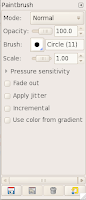
Tool options
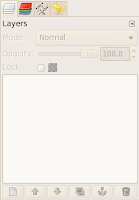
Layers, Channels, Paths, Undo History
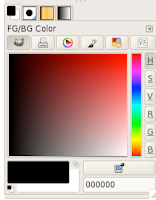
Foreground/ Background Color, Brush, Pattern, Gradient
Most of these tools are used in our sixth, seven, and eighth grade Gimp projects. It is frustrating to the students when a window disappears. Today I took the time to look at Preferences.
Gimp Versions
Depending on the age of the machine, I happen to have a few versions of Gimp running. In Gimp version 2.4.6, I found the option under File - Preferences. In version 2.6, preferences is on the Edit menu.
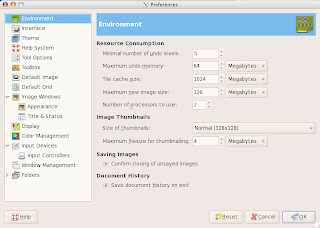
I plan on spending more time looking through the preference settings, but the one I required to fix my disappearing tool windows is located in Window Management.
Window Management
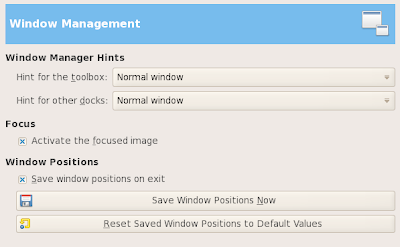 The first thing I did was to click the Reset Saved Windows Positions to Default Values button. I quit Gimp, restarted, then positioned the windows exactly where I wanted them on each computer. It varies depending upon the type of machine and its monitor size. I quit again, so that it would save the window position when I exited. Finally, I restarted Gimp and removed the x from the Save window positions on exit option.
The first thing I did was to click the Reset Saved Windows Positions to Default Values button. I quit Gimp, restarted, then positioned the windows exactly where I wanted them on each computer. It varies depending upon the type of machine and its monitor size. I quit again, so that it would save the window position when I exited. Finally, I restarted Gimp and removed the x from the Save window positions on exit option.I'm really looking forward to starting Gimp with the sixth grade! All the headaches of disappearing and rearranged tool windows from previous years are behind me.
No comments:
Post a Comment