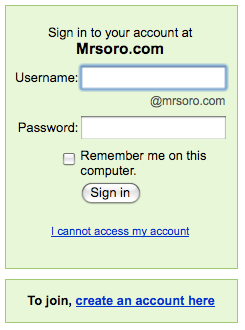 This past week, my sixth through eighth grade students explored Google Docs for the first time. I learned a lot working with the students. Early in the week, I noticed a lot of confusion with the editing. There were some problems with work being overwritten. There was also confusion about signing on to the system because I had two different types of email - some at mrsoro.com and some at gmail.com. I think I had found some great solutions by Friday's class.
This past week, my sixth through eighth grade students explored Google Docs for the first time. I learned a lot working with the students. Early in the week, I noticed a lot of confusion with the editing. There were some problems with work being overwritten. There was also confusion about signing on to the system because I had two different types of email - some at mrsoro.com and some at gmail.com. I think I had found some great solutions by Friday's class.Too Many Editors Spoil the Soup
I had eleven questions and up to eighteen editors. When everyone tried to answer question one, a bit of chaos ensued. By Friday, I set up the document a little differently. Instead of a list of questions with blank spaces between the questions, I typed the mailbox ids.
For example:
1) What did you do with the tablets this year?
Social Studies
mailbox1: We wrote reports on different places in the world.
mailbox2: reasearch
mailbox3:Looking up stuff
mailbox4: geography
mailbox5: researched
mailbox6: we used them to type our where in the world and where in the U.S.a are you
mailbox7: We use them to do "Where in the World?" (geography).
mailbox8:research
mailbox9: printing a little paragraph
mailbox10: we did the where in the world am i?
sms200701:
sms200702: where in the world report
sms200703: 5 themes of geography
How Did This Help?
Everyone knew which id they used to sign on to Google Docs. They simply typed next to their id. There was no problem with work getting deleted or overwritten. Earlier in the week, I heard a lot of frustrated voices. On Friday, everyone just worked!
 Multiple Mailbox Solution
Multiple Mailbox SolutionI am really excited about the solution I now have for multiple email mailboxes. In my last post, Vicky left a comment about how she was planning on working around the ids. This morning, I opened up my doteasy account to see how mailboxes could be handled. One of their options is setting up email aliases.
Under the email section, I selected Manage/ Create Email Accounts. There, I found a Domain Settings link for Email Aliases. When I chose Add Alias, I was given a screen to set a new email id and a pointer to a destination email. I had been able to set up mailbox1 through mailbox10 [at] mrsoro.com. I added mailbox11 and pointed it at my main mailbox at mrsoro.com.
Next, I went to Google Apps and created a new account for mailbox11. Once the account was created, I received a message that I needed to sign on to my email and follow a link to confirm the account. There, in my main email account, was the email for mailbox11! Now with aliases, I believe I can set up the full 21 accounts I need. In truth, I can probably set up an account for each student! I'll have to see if there are limits to aliases.
Now, I'll have one way for everyone to sign on and we'll really be able to explore Google Apps next year. I'm so glad I gave it a test run because I have all I need to begin planning new lessons for the 2009-2010 school year!
No comments:
Post a Comment